Filling Out a Special Authorization Form
As part of our efforts to obtain your medical records, your facility may require you to fill out and submit a special authorization, granting certain parties (including Mediflash) access to portions of your charts and medical history. This process can be complicated, depending on the level of detail required by each medical establishment.
If you were asked to complete a special authorization by us or by your insurance provider, it would have come to you one of three ways:
- As an electronic document generated by our team using PandaDoc technology
- As an attachment in an e-mail requiring you to either fill out the document in a PDF-Editable software program or by printing it, completing all sections, signing and dating it, and then scanning it back in.
- Mailed to you to complete, sign, date and either scan in or mail back to us.
Completing the Authorization
The following section will assist you with completing the authorization based upon the method by which you received it.
PandaDoc
If Mediflash determines that the provider accepts e-Signatures, you will have received an e-mail like the following, instructing you to click on the link to “Open The Document”. Once you click that link, you will be taken to a largely pre-filled Special Authorization and will be guided through the process of filling out the remaining required fields, including Signature and Date. Once all required fields are adequately filled out, you will click the button to “Finish” or “Submit” and that will complete your involvement!
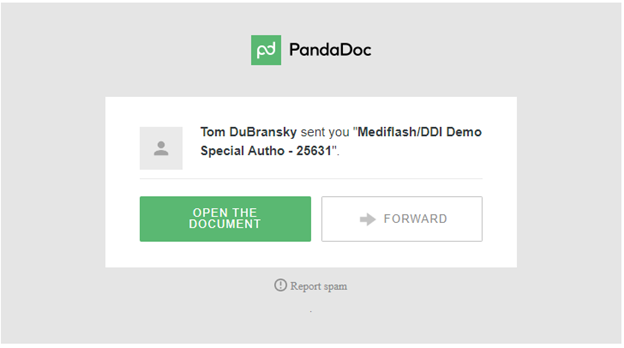
E-Mailed PDF
If Mediflash determines that the provider does not accept e-Signatures, but WILL accept a scanned document reflecting a physically signed authorization, you will have received an e-mail with the Special Authorization attached as a PDF.
 Please download the file from the e-mail in your preferred way and then fill out the documentation. You can fill out the majority of the document using a PDF Editor (such as Adobe, PDFFiller or one of many other such programs). If you choose to use a PDF Editor to pre-fill most of the document, you will still need to print and sign the document, and then scan it back in to your computer as a PDF.
Please download the file from the e-mail in your preferred way and then fill out the documentation. You can fill out the majority of the document using a PDF Editor (such as Adobe, PDFFiller or one of many other such programs). If you choose to use a PDF Editor to pre-fill most of the document, you will still need to print and sign the document, and then scan it back in to your computer as a PDF.
If you prefer to fill out the entire document by hand, simply print it to paper and hand-write the information into the required fields that Mediflash will have previously marked inconspicuously with an Arrow or an X. If you do not have a printer at home, you can print the form at your nearest copy shop, such as FedEx, UPS, or a public library, or reach out to your insurance representative directly for additional assistance.
An example of how Mediflash marks the required fields in the Special Autho is shown below:
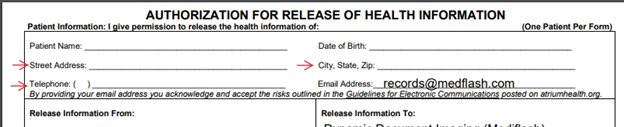
Once the authorization has been printed and physically signed, it must be scanned back into your computer in PDF format to then be uploaded to our website. If you attempt to upload a photo of the form, it will almost certainly be rejected by your provider. The two best options are to scan the file using a home scanner (if available) or to scan the completed form at your local copy center.
When you have successfully created a PDF version of your signed Special Authorization, you can return it to us by either e-mailing it to specialauthos@mediflash.com or you can upload it through our Patient Power portal, using the link in the e-mail you received from us and the Order Number/Password combination provided therein.
Here is a screen-shot of the portion of the e-mail you would consult to get instructions on how to upload the document to us via Patient Power.
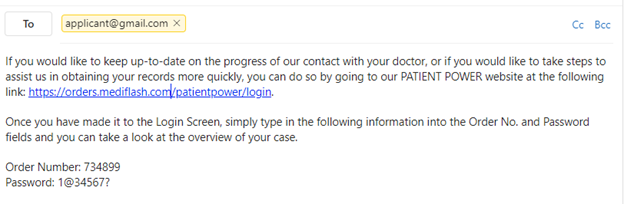
Once you have successfully logged into Patient Power, use this portion of the site, located towards the bottom of the page, to upload your filled-out Special Authorization directly to our system. Simply select ‘Choose File’ and browse to your saved document, and once selected, click ‘Upload File’. We will immediately receive word that you have uploaded the Special Authorization and we will forward it on to your provider to continue the pursuit of your records.

Mailed Special Authorization
In the event that Mediflash concludes the provider requires a “wet” signature or if e-mailing the authorization is not the preferred way an applicant wishes to receive the Special Authorization, we will mail the appropriate documentation to you.
Mediflash will have previously marked the document with Xs in all of the places that require information. Once completed, signed and dated, you can mail the Special Authorization back to us at the following address:
Mediflash
31500 Grape St. Suite 3-147
Lake Elsinore, CA 92532
Once we receive it, we will connect it to your records request and continue the pursuit of your records.
Healthcare facilities often have stringent requirements for accepting Special Authorization forms. Use these tips to avoid rejection of your form:
- Provide a handwritten signature (when not provided with a PandDoc-generated e-Document) – the majority of facilities reject electronic signatures
- Provide a witness signature if the form requests one
- Provide a single PDF file, not an image file or separate files for each page
- Upload a high-quality resolution file – facilities will reject illegible or blurry forms
- The form should be on a flat surface when scanned so that all text is unobstructed by shadows or objects
No matter how you end up filling out your form, once your completed Special Authorization is returned to us and has been uploaded, it will be reviewed by your healthcare facility. If you receive any additional communications asking you to complete the exact same form, it is likely due to your form having been rejected for not meeting one of the criteria listed. If you do not receive additional correspondence regarding Special Authorizations, your documents were likely accepted and no further action is required.
If you have additional questions regarding this process, please reach out to your insurance representative directly.
WORK WITH US
To find out more about our services and receive a personalized offer, get in touch.
[gravityform id=”1″ title=”false” description=”false” ajax=”true”]
